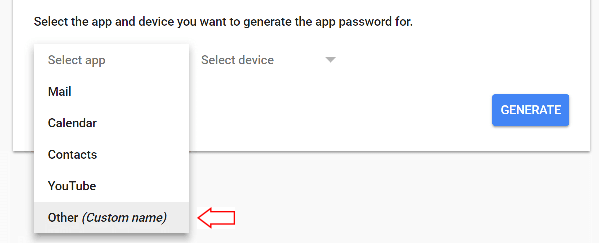
To take an email that is not a Gmail address and send with that address being your "from" address takes a couple of steps now that Google took steps to prevent spammers spoofing email.
The very first thing you will need to do is ensure that you have 2-step verification enabled on your primary Gmail account. Important: If you don’t do this you will get an invalid password error further below when trying to authenticate your email address. So first go and enable 2-step verification.
Next, you will need to generate an App password. You then use the app password in place of your personal Gmail password further below. This is the only way this process will work.
If you haven’t enabled 2-step verification you will get an error (see below) saying “The setting you are looking for is not available for your account.”
When creating the app password simply choose “Other” and give it a name (example: my 2nd business email). The name you type is is just for you.
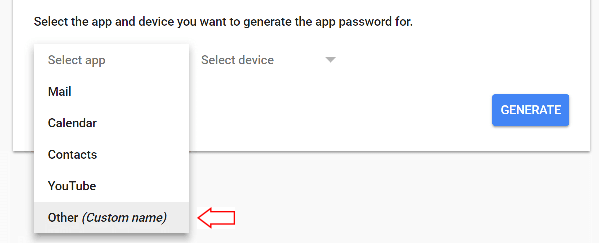
This will generate a password you will need to save for later.
Now back in Gmail, go to settings, and can click on “Accounts and Import.” Then click on “Add another email address you own.”
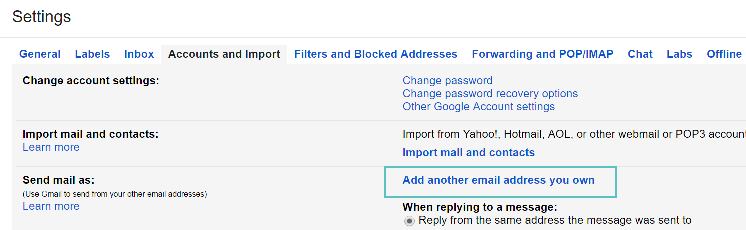
Enter your additional business name and business email that is on the custom domain.
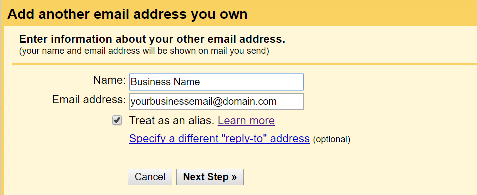
Then for the SMTP server, it will by default show your custom domain. However, you will want to change this to use Google’s free SMTP server. So change it to smtp.gmail.com. Then enter in your personal Gmail address for the username (yourname@gmail.com) and your password. This is the app password you generated earlier, not your Gmail password.
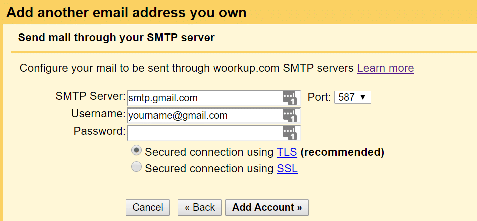
It will then send an email confirmation code which you will need to confirm. And that’s it!
You then can repeat the above steps for your other additional email accounts. Create separate app passwords for each additional email you add.
And now all your email will come to one place and when you go to send mail you can choose from the drop down which one to send from. In the Gmail settings, you can also set the “Reply from the same address the message was sent to” to make it easier when replying to emails.